Introduction
Let’s say you’re setting up an event in the Dynamics 365 Real-Time Marketing app and want to send an email confirmation to contacts or leads when they register. Most marketing platforms do this by default, and it can feel odd not receiving a confirmation email after signing up.
How to Set This Up
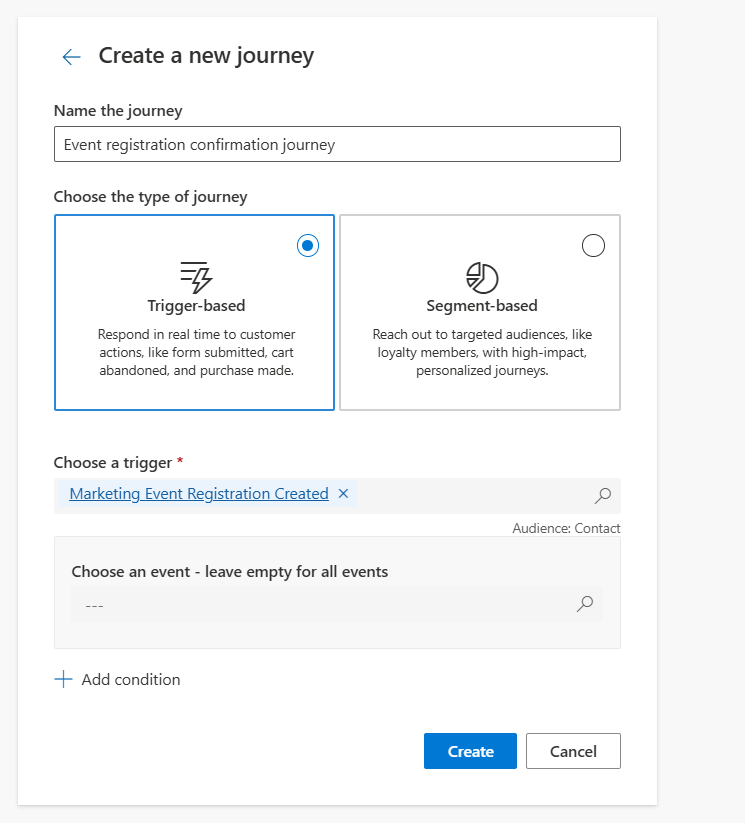
Dynamics 365 Real-Time Marketing includes a standard trigger called ‘Marketing event registration created’. You can use this trigger in a journey to automatically send an email once someone registers.
This standard trigger supports key attributes that can help personalise the email content:
Customer data: References the Contact table
Marketing event reference: Table reference
Marketing event registration: Table reference
Original timestamp: Shows the date and time when the registration form was submitted
You can use any of these data points in your email or SMS for personalisation.
Steps:
Create your event
Build a new journey
Link the journey to the ‘Marketing event registration created’ trigger
Add the email channel or SMS to the journey.
Bonus Tip
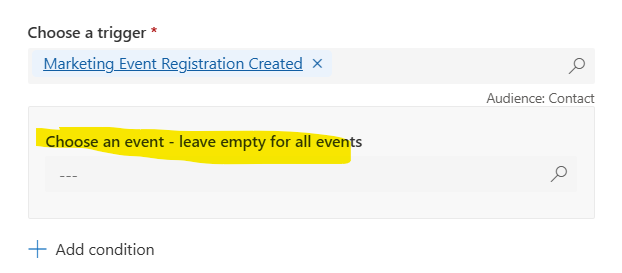
If your journey is only meant for one event, make sure to filter or select the specific event when linking the standard trigger. This ensures the confirmation only goes out to people who register for that event.
Testing
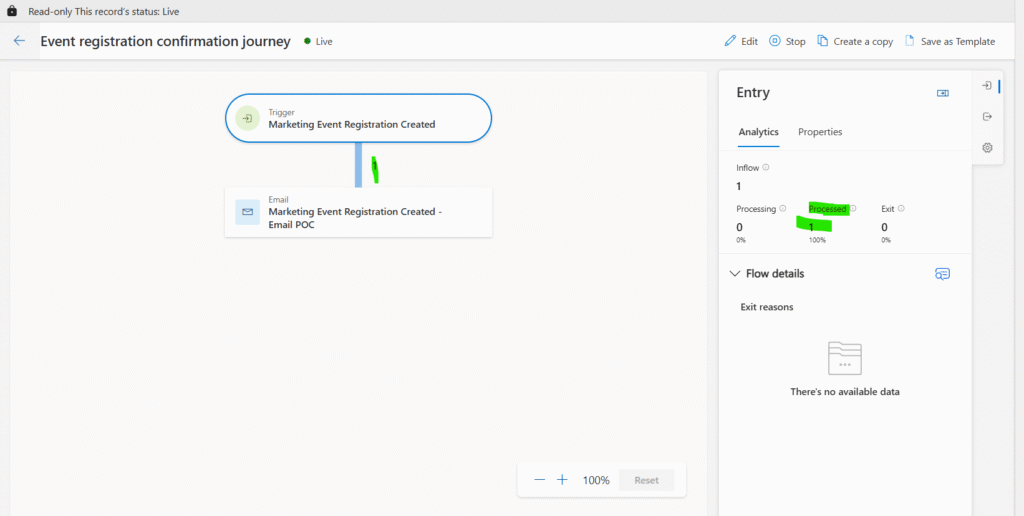
Submit a test registration to make sure the journey fires and the email sends correctly.
This is a quick and easy win to improve your attendee experience. Have a question or want to share how you’re using it? Leave a comment below.